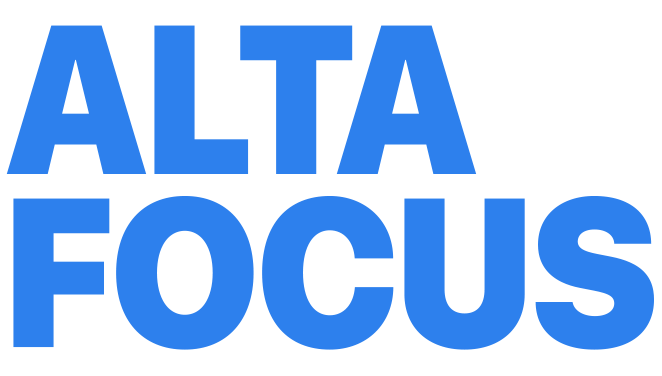FP TrendingSep 06, 2022 17:29:13 IST
There are very few things as frustrating as working on a slow laptop. Sometimes your Windows laptop can become slow over time through gradual use and sometimes it can suddenly start crawling to a halt after a new update. Thankfully, you don’t need to immediately sell your laptop for a new one. Through diligent maintenance, you can have your Windows laptop running as good as new.
Disable apps at startup
Finding your laptop processes slowing down? It may be that your laptop is opening up too many processes and apps right out of the gate. By disabling these start up apps, you can speed up your laptop. Press ‘Ctrl’+’Del’+’Alt’ or ‘Ctrl’+’Shift’+’Esc’ to open up the Task Manager. Navigate to the ‘Startup’ tab and right-click to disable the apps that you don’t want to open up when Windows is booting up.
Clear caches and temporary files
Over time, your laptop will store a number of temporary files and folders. You can speed up your laptop by purging your laptop of these superfluous files. Thankfully, Windows comes with an easy-to-use tool for doing just this. Navigate to the search bar on your Window’s laptop and type in ‘Disk Cleanup’. Open the app and select the type of files you want to remove.
Monitor your system
Using the Task Manager application you can also monitor which applications and programs are utilising the most resources on your laptop. You can navigate to the ‘Processes’ tab in the Task Manager and sort programs based on how much ‘CPU’, ‘Memory’ (RAM), and ‘Disk’ (storage system) are being utilised. By finding out what drains are there on your system, you can close those processes or uninstall them to speed up your laptop.
Turn Windows Features off
While Windows ships with many features, not all of them are necessary. Navigate to Control Panel > Programs > Programs and Features to check the list of Windows features that are present on your laptop. You can turn these components off or on based on your requirements. But be careful! You don’t want to accidentally turn off something you need. If you don’t know what a component does then you should leave it alone.
Check your power settings
Windows and laptop OEMs ship laptops with several power preset. By default, the power setting is set by default to ‘Balanced’ which equally prioritises performance with battery life. If batter life is not an issue then you should change this setting to ‘Performance’ instead. You can find the settings by navigating to Control Panel > Hardware and Sound > Power Options.
Read all the Latest News, Trending News, Cricket News, Bollywood News,
India News and Entertainment News here. Follow us on Facebook, Twitter and Instagram.
Get CyberSEO Lite (https://www.cyberseo.net/cyberseo-lite) – a freeware full-text RSS article import plugin for WordPress.